View, Print, Save, Copy & Paste
View
- Some portions of WorldHistoryAtlas.com are PDF files that require Adobe® Acrobat® Reader for viewing and printing. If Acrobat® Reader (version 4.0 or higher) is not installed on your computer, click here to download this free software now.
- On some computers PDF files appear in the Acrobat® Reader window in your browser; on other computers Acrobat® Reader opens on your desktop. If you want to view PDF files within your browser, please refer to Adobe® for help.
- To print this sheet of instructions:
- Click anywhere in this frame.
- Click the printer icon on your browser toolbar.
- To print a PDF file click "Print" on the Adobe® toolbar.

Note: If this toolbar does not appear, please refer to Adobe® for help.
Saving a PDF file
- Click "Save" on the Adobe® toolbar. A dialog box will appear.

- Save the file to a location of your choice.
Copy and Paste PDF files
If you wish to place a map or graph in a document or presentation, you must "copy" it from the PDF and then "paste" it into the document or presentation.
- Choose the "Graphics Select" tool on the Adobe® toolbar.

- Drag a box around the image area you wish to copy.
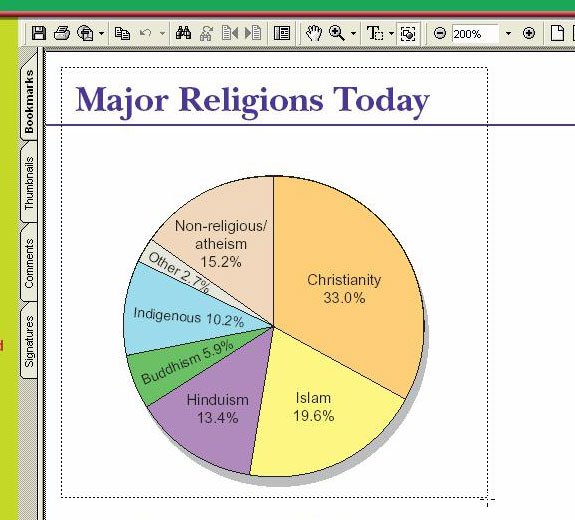
- Click "Copy" on the Adobe® toolbar. You can only copy after you have selected graphics or text.
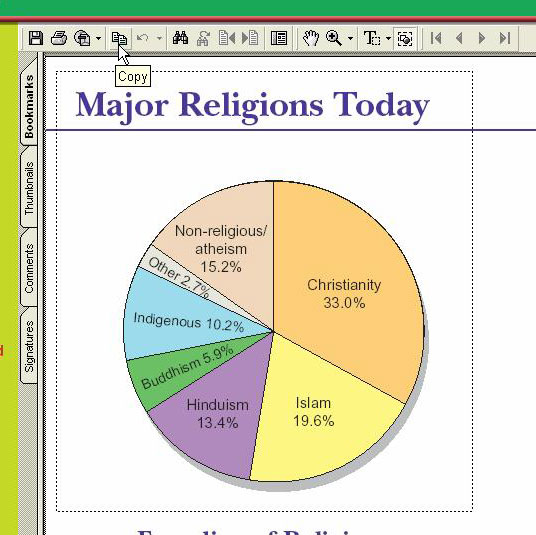
- Paste the image into the document or presentation.
Photo Tours
In order to view and print the photos on this site you will need to have the Macromedia Flash Player 6 plugin installed on your system. If it is not installed, click here to download this free software now.
Print, Download, & Save
- In addition to clicking the print icon below a photo and its caption, you can also print or save just the photo. After the photo and caption appear, simply click on the photo and it will "pop up" in a new window. You can then choose to print, copy and paste, or save this photo.